 arkage57:
arkage57:
Appreciate all the input and advice. Will definitely check out Scott's Resizer tool.
Here are some more screen shots with current settings:
This is my current setup (ignore all the trash on the shelf....)
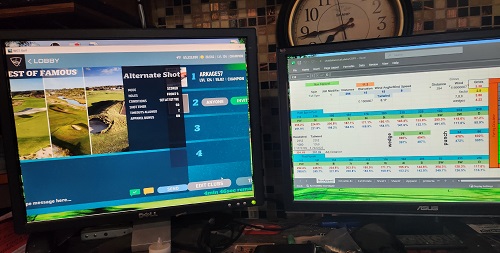
Display 2 (game window):
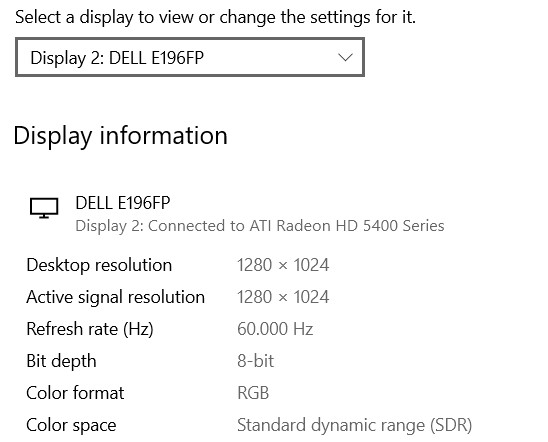
Display 1: (spreadsheet)
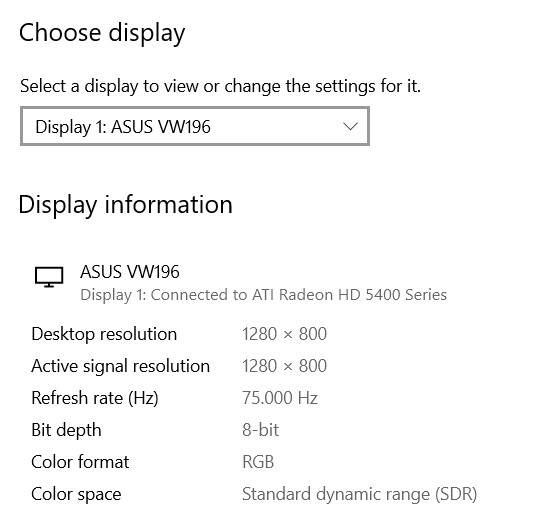
Graphics card info:
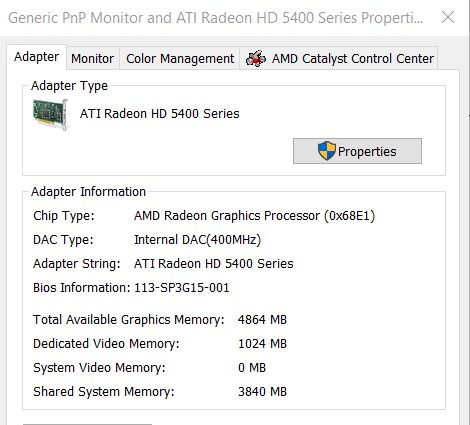
Ark
Ok...let's take the things from the start!!
You have 2 monitors.
1.
specs
which is better and newer. This monitor has an aspect ratio 16:10 and its native resolution is 1440 x 900. So, using a 1280 x 800 does not help you in any way. Sure, the aspect ratio in both cases remains the same (16:10) , but you ''feed'' your monitor with a lower resolution than its native which makes the image blurrier. So, first step is to change to 1440 x 900. I guess you are connected digitally using the DVI port.
2.
[View:https://www.pcliquidations.com/p10930-dell-e196fp-19-black#:450:0]
This is your second (gaming) monitor. This monitor has an aspect ratio 5:4 and its native resolution is 1280 x 1024. This Dell is an old monitor with only one analogical input (d-sub). So...you are correct here setting the resolution at its native 1280 x 1024. Furthermore, you are correct playing with a refresh rate 60Hz.
Now, let's go to the third player, your GPU.
ATI 5400 is a 15 year old graphics card. You are in extended dual monitor mode. I changed my monitor's resolution into 1280 x 1024 and here's what i get:
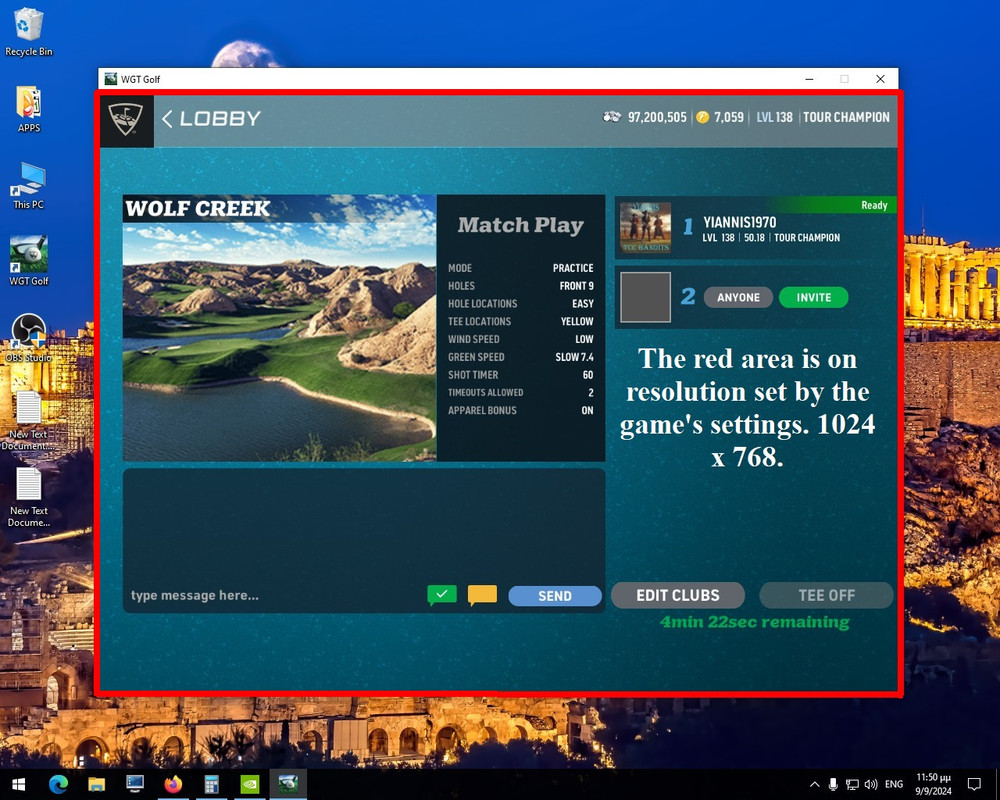
As you can see, i have an almost 4:3 aspect ratio or 1,25 (1280/1024 = 1,25) and to be more exact my aspect ratio with this resolution is 5:4 (1024 x 5 / 4 = 1280).
Clearly something is definitely wrong with your set up, cause you shouldn't have any issues (1280 in horizontal axis and 1024 on vertical, they have more than enough space for a 1024 x 768 game, as shown on picture above).
First of all, i am quite curious if the AMD Catalyst Control Center is working....and if yes, how? There are not available drivers for this GPU on win10 or 11. Perhaps you use windows 7? There are various settings on the CCC one of which is to ''keep the aspect ratio''.
As a first step, i would be trying to put my 2 monitors on the same resolution and on the same refresh rate (60Hz). Change the Asus monitor resolution into the same as Dell's (1280 x 1024). Then, drag the game from Asus to Dell and upload a picture please.