Here;s a score card how to...jpgs are easier, usually don't resize.
With Win 7 to capture an image, I go to:
Accessories then snipping tool and "surround" the image I want.
Others can used printscreen, copy to the clip board, save to (YJ help
me out here-I forget the program to open) and edit the image...
So here's how I do it after the image is captured, and a quick recap at the end:
Okay Frank, once you learn/find out on your Mac how to "copy/capture" the scorecard, here's what you do....
Save the captured image to a folder (mine is named WGT Cards).
Create a photobucket account (free, just register)
In
photobucket "upload image/etc"...hit the browse button in Photobucket,
then find (on your computer) the saved card in the folder you created.
On a PC you click on the card you want to upload, then click "open" and it will be uploaded to your Photobucket Album.
When you see the card in your PB Album, click on it...off to the right you'll see this box:
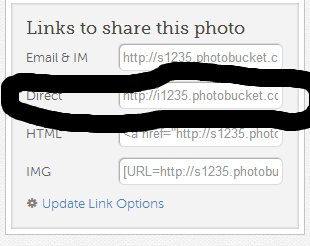
Click once where I have circled and briefly "copied" will appear.
Now go to WGT, open a new message, or reply to one...above the message box you'll see this:

And click on the little "film strip" I have circled above and this will open up:
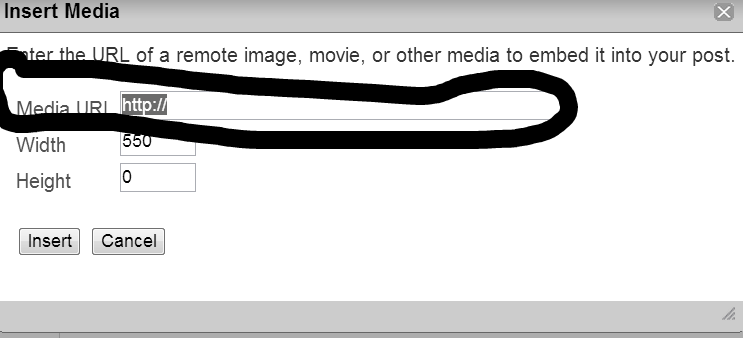
And paste over the "Http" with what you "copied" before and click "insert"
Now once done the card will be too large, so now click on your
pasted card and look again at the top of the message box, just to the
right of the "film Strip" and click on the pencil thing to edit your
size like so:

Then this window will pop up:
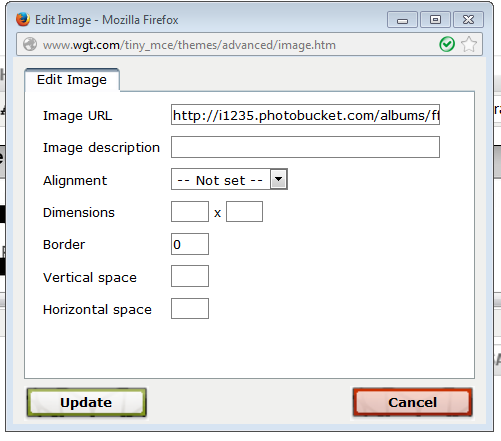
See where it says dimensions in the box above?
I use "450x250"
Then click on "update"
And post your reply/message
It seems daunting at first, but really only a few steps...to recap:
Capture image (scorecard) and save to a folder
Upload image to PhotoBucket
Click on image and copy the link I showed
""insert the image via the film strip"
Edit the image via the pencil thing.
Best of luck!
Mike
Edit:
One additional thing I forgot, is once I "save the captured image", I
name it something like "Eagles Round 1"-etc...on a PC if you don't name
it a new file name, it defaults to "capture" and you keep over writing
old cards withe the same name...and once that happens, if you posted
that before, it's now replaced with the "new capture" name.