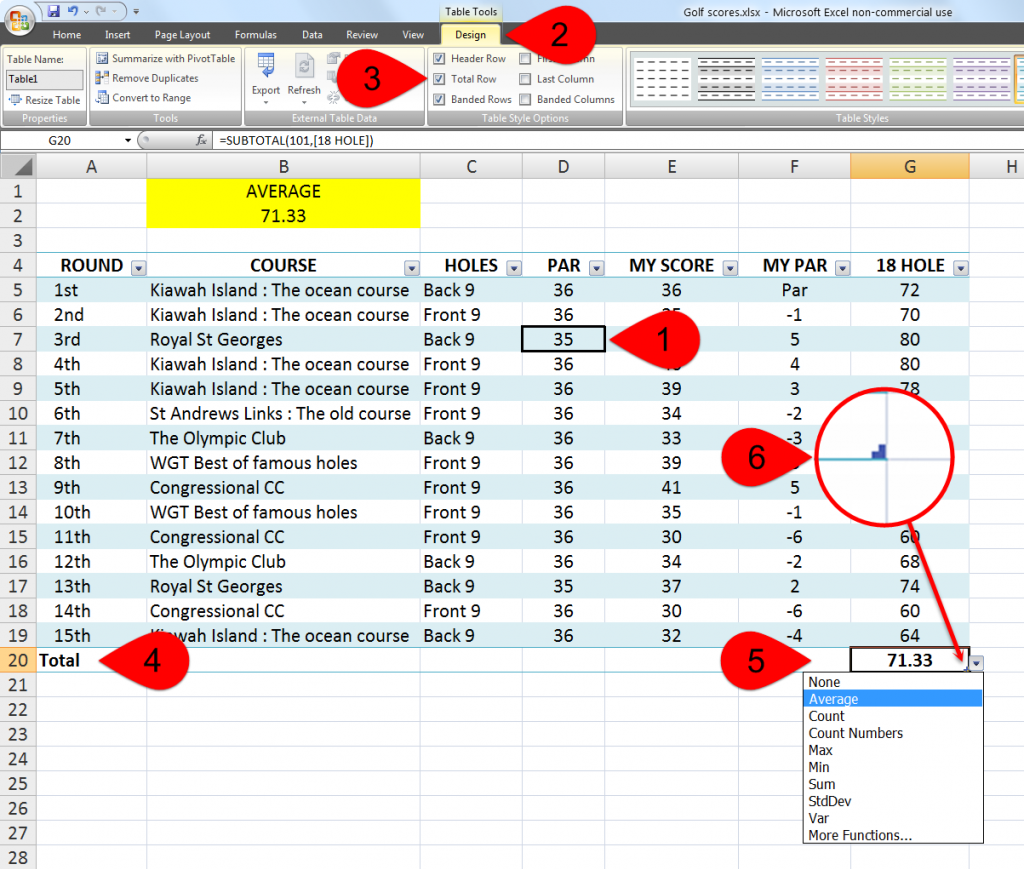Thank you DK, CJ.
Some more handy tips about tables that I didn't point out in the video are...
1.) Click anywhere in the table ① to bring up the design tab on the ribbon ②
2.) In the table style options if you tick the total row box ③, it will add a totals row to the bottom of the table ④
3.) If you then click in the cell at the bottom of each column, a drop down arrow will appear ⑤, giving you various options for calculating the data in that column, you can also customise the cell by inserting any formula you wish.
4.) There is a downside to this addition to the table and that is if you want to add new data to the table you will need to extend it manually by using the drag handle at the bottom right corner ⑥ or by selecting the last cell (bottom right corner but not in the totals row) and hitting the tab key, whereas before you could just add your new data to the bottom of the table and it would incorporate it automatically.